Add New Aircraft Screen
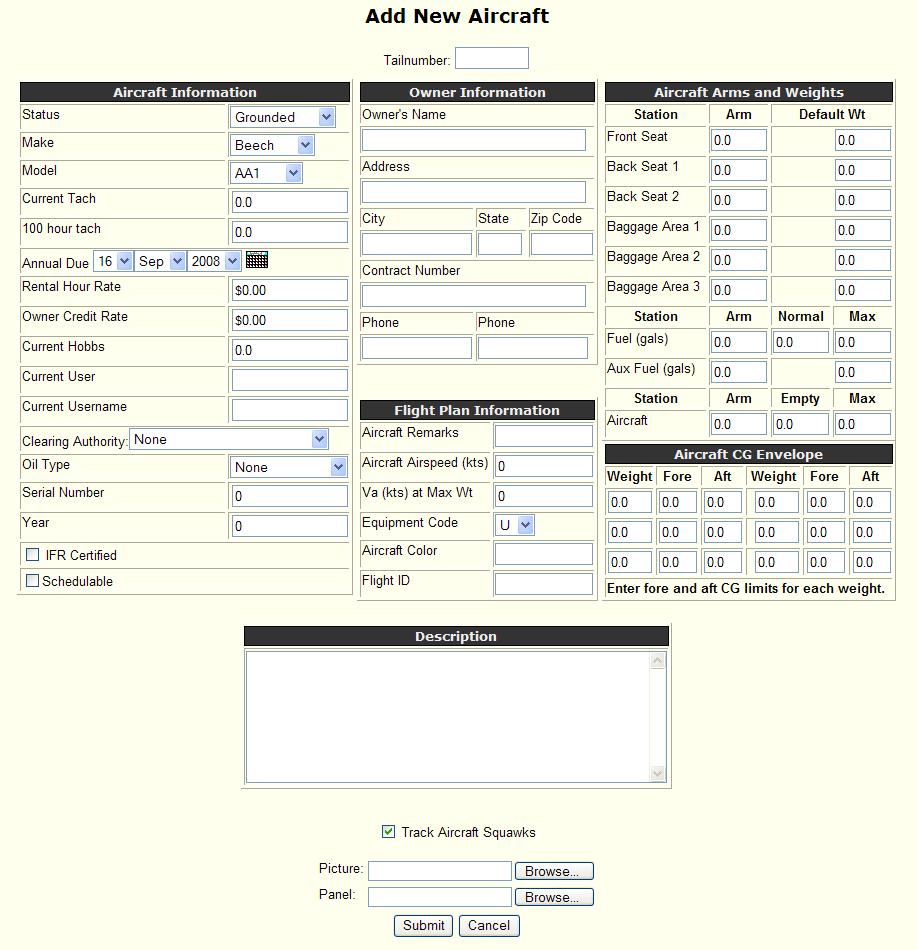
When the Add New link is selected from the Aircraft Management Screen, the Add New Aircraft screen is started.
The following fields are provided to enter the information for the new aircraft:
Note: If aircraft checkout functions are not enabled, not all the fields shown here will appear.
· Tailnumber - the aircraft ID of the new aircraft.
· Description – enter any additional information that the user might want for this aircraft. A short description of the avionics or equipment for this aircraft is a good use of this field.
· Track Aircraft Squawks – checking this box will allow the squawks for this aircraft to be tracked.
· Picture - Select a JPEG picture to be used for this aircraft.
· Panel - Select a JPEG picture to be used for this aircraft's panel.
Note: If an aircraft picture or panel picture has already been uploaded they will be displayed. Selecting a new picture for either the aircraft or panel will replace the old picture.
· Submit Button – select the Submit button to save the new aircraft information after all entries are made for this screen.
· Cancel Button – select the Cancel button to return to the previous screen and cancel any entries on this screen.
Note: It is recommended that a keycode (member status of Aircraft) that corresponds to the new aircraft be added to the member list using the Add New User screen. Any aircraft checked out using the tail number keycode will be recognized as a maintenance flight for all reports printed.