Modify Aircraft Screen
When the Modify link (tail number) is selected
from the Aircraft Management Screen, the program will bring up the Modify Aircraft Screen for
the currently selected aircraft of the
Aircraft Management Screen)
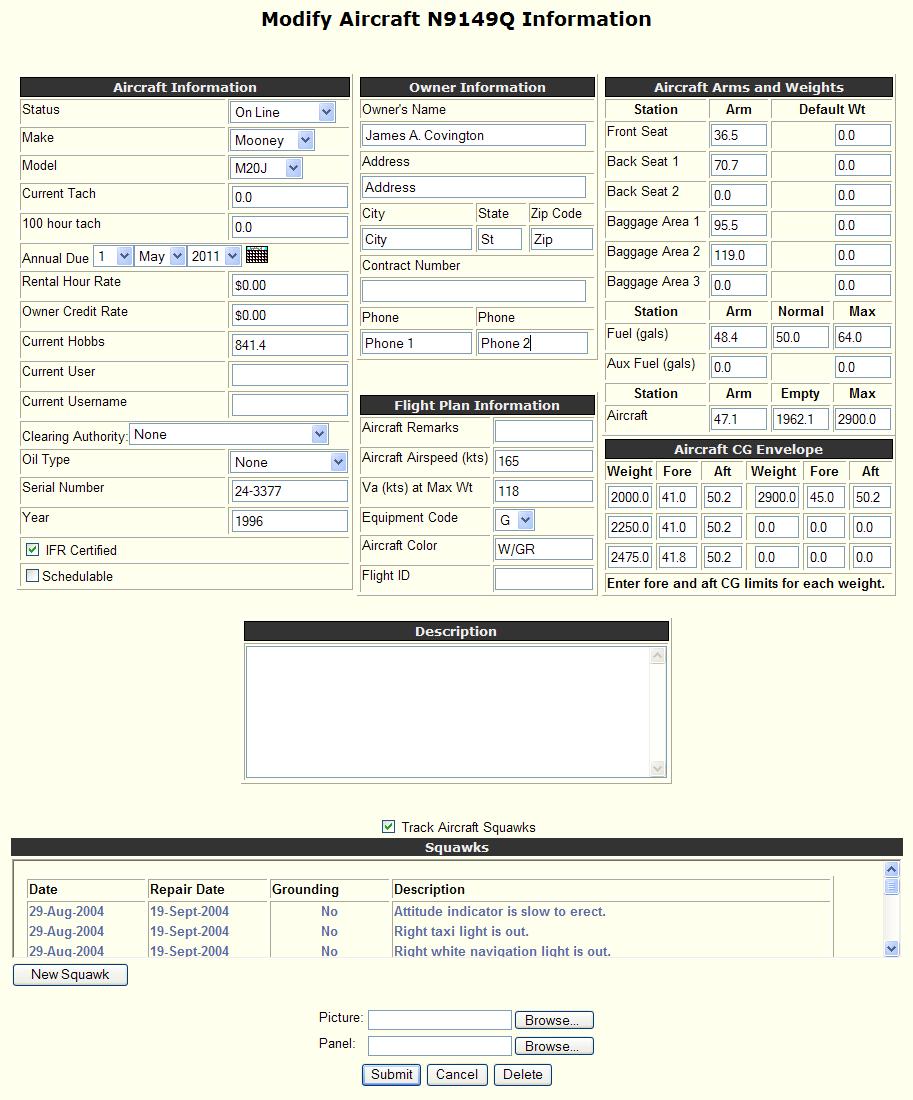
The following fields are provided to enter the information for the aircraft:
Note: If aircraft checkout functions are not enabled, not all the fields shown here will appear.
· Track Aircraft Squawks – checking this box will allow the squawks for this aircraft to be tracked.
Note: If Track Aircraft Squawks is disabled the Aircraft Squawk field will not be shown.
· Picture - Select a JPEG picture to be used for this aircraft.
· Panel - Select a JPEG picture to be used for this aircraft's panel.
Note: If an aircraft picture or panel picture has already been uploaded they will be displayed. Selecting a new picture for either the aircraft or panel will replace the old picture.
· Submit Button – select the Submit button to save the new aircraft information after all entries are made for this screen.
· Cancel Button – select the Cancel button to return to the previous screen and cancel any entries on this screen.
· Delete Button – select the Delete button to delete the current aircraft.