Add New Charge
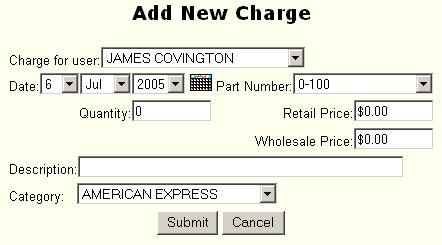
The Add New Charges screen is started from the Charges area of the Display Member Charges Screen or from the Modify Charge Information in response to the Add New Charge link. This screen allows the user to add new charges to a member's bill. The following fields are provided:
Charge for user - the name of the user account to add the charge to.
Date - the effective date of the charge.
Part Number - the inventory part number for the sale.
Quantity - the quantity the user is purchasing.
Retail Price - the retail price of the item.
Wholesale Price - the wholesale price of the item.
Description - the description of the item being purchased.
Category - the DAR category for the item.
Submit Button – select the Submit button when you are finished entering the information for this screen
Cancel Button – select the Cancel button to return to the previous screen and cancel any entries on this screen.