Main Screen
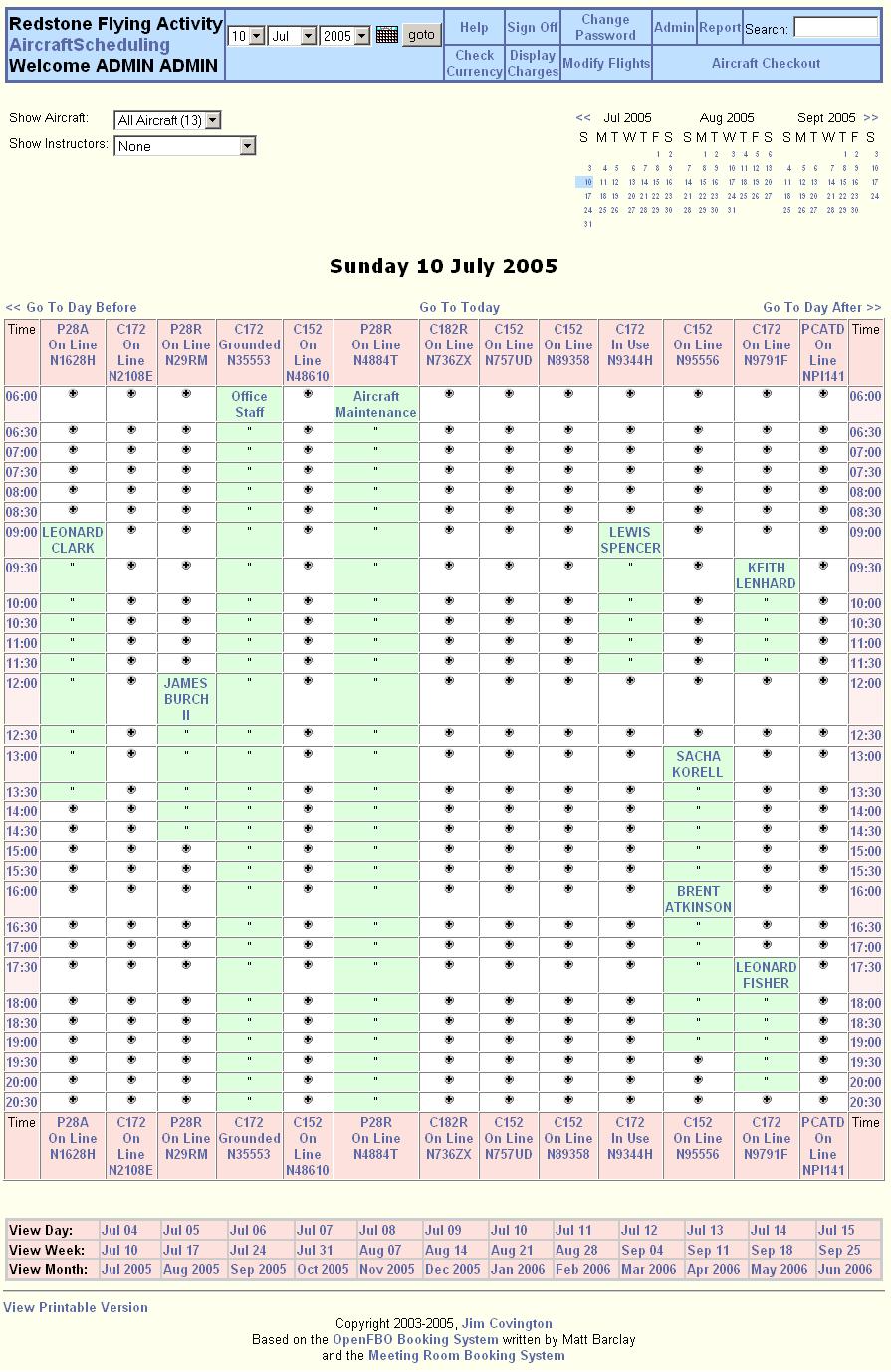
The Main screen allows the user to schedule aircraft, check the status of aircraft, check out/in aircraft, check currency, etc. The screen consists of the following items:
Note: If aircraft checkout is disabled, the configuration of the blue navigation bar will change. In addition, the priviledges assigned to your account by the administrator determine the items displayed on the blue navigation bar.
Show Aircraft - a drop down list to select the make and model of aircraft to display.
Show Instructors - a drop down list to select the instructors to display.
Calendars - previous month, current month and next month calendars to select the schedule date to display.
<< Go To Day Before - link to select the previous day schedule. to display.
Go To Today - link to select the current day schedule. to display.
Go To Day After >> - link to select the next day schedule. to display.
Aircraft / Instructor links - select to display the detailed status for an instructor or an aircraft. In addition, displays the type and status of the aircraft:
On line - aircraft is online and available for use.
In Use - aircraft is checked out and in use.
Grounded - aircraft is grounded and is not available for use.
Time - times that are available for scheduling. Selecting a time will highlight the selected time for the schedule.
+ - a plus symbol (+) shows the times that are available for scheduling. A time that is allocated shows in green with the name of the user that has the aircraft or instructor reserved. Selecting an available time shows the Add Entry screen so that a new schedule time may be created. Selecting an existing schedule shows the Show Entry screen so that an existing schedule may be modified.
View Day: - select a day to show the schedule for that day.
View Week: - select a week to show the Weekly Schedule screen for that week.
View Month: - select a month to show the Monthly Schedule screen for that month.