Aircraft Check-out Screen
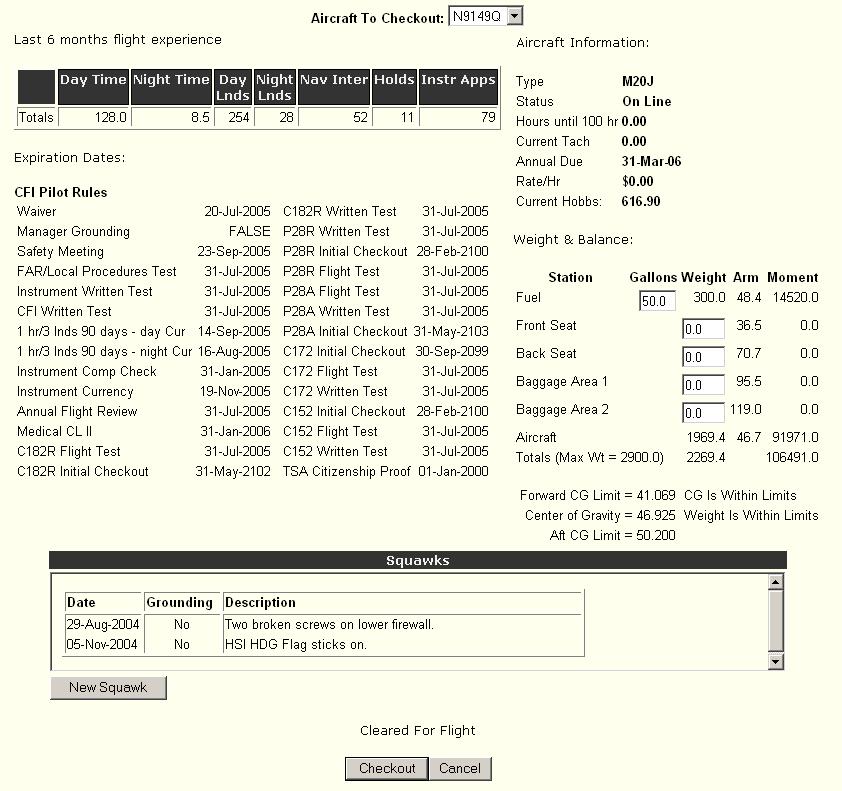
The Aircraft Check-out Screen is used to enter the information for checking out airplanes. The screen consists of the following items:
· Aircraft to Checkout – select the aircraft to be checked out from the drop down list. The program looks in the schedule for the next aircraft that is scheduled (within two hours) by the user and picks that as the default aircraft to be checked out.
Note:
Only aircraft that are online and are not currently checked out will show in the drop down list.· Checkout Button – select the Checkout button to complete the aircraft checkout after all entries are made for this screen.
· Cancel Button – select the Cancel button to return to the previous screen and canel the check out of the aircraft
Note: The Flight Status must show Cleared For Flight or a valid instructor’s username must be entered to proceed to the next step in the check-out process.
The only required fields to be entered on this screen are the weight and balance entries for the front seat (since all aircraft require at least the pilot weight in the front seat) unless the Flight Status field shows that the pilot is not cleared for flight. In that case, the problem with the flight status must be fixed before you can move to the next screen.
Note: The Checkout button must be selected to move to the next step in the check-out process.